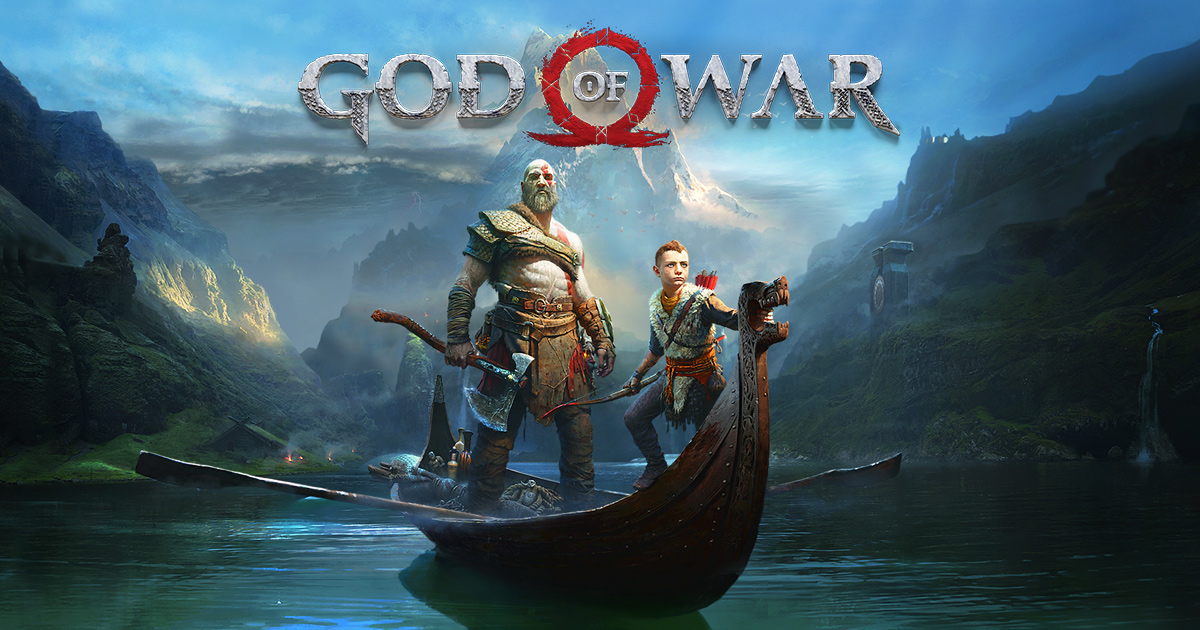If you’re finally seizing the opportunity to get the 2018 God of War game now that it’s the latest PS4 game to be ported to the PC, you might run into a few issues trying to get the game set up. Thankfully, Sony Santa Monica and a few other websites have fixes for some of the most common God of War PC issues, and you can find these solutions below.
Controller Issues
If you’re trying to play the game on a Playstation controller, you might be experiencing issues with the button prompts not showing up correctly. In this case, since there is no Bluetooth driver for PC yet, you’ll have to play like a caveman and instead connect your controller to your computer via a wire, most likely the same one you plug your controller into when it needs to charge. This will help the button prompts to show up correctly.
Lack of Available Memory
If your God of War PC game is suffering from being stuck on a black screen and then flashing this message, this is a fairly easy fix as well. To fix it, go into your device manager and disable the internal graphics from your motherboard. After that, restart Steam. Supposedly, the reason is that the game believes you want to try and start the game using your motherboard’s graphics.
Crashing On Startup
With the game being a PC port, things like this are always going to happen. If the game is crashing at startup for you, there are a wide variety of things you can try. You can try verifying the integrity of the game cache, updating your drivers, running the game as an administrator, adding permissions to your computer’s antivirus, or switching to the dedicated GPU.
If you experience any other God of War PC issues, be sure to take a look through its Discussion forums in order to try and find a fix for them. And if you haven’t played the game before, you can get caught up on Kratos and Atreus’s story before God of War: Ragnarok releases later this year.