Sony Interactive Entertainment’s new dualsense controller can easily be considered as a highlight of the new generation of video game consoles. The PS5 controller has innovative features like “haptic feedback” and “adaptive triggers” that can enhance the gameplay immersion in modern games. Apart from that, the controller feels and plays great and naturally, PC gamers would want to connect it to their PCs too to relish the overall experience.
Can PS5 Dualsense Controller Be Connected to PC?
If you are still wondering that whether you can connect your PlayStation 5 controller to PC easily then the answer is YES! You can easily connect the controller to your PC and it can be easily recognized by almost all the games that have controller support.
Are Haptic Feedback and Adaptive Triggers Supported?
Unfortunately, features like Haptic Feedback and Adaptive triggers are absent on Steam for the PS5 controller. However, Steam has introduced the built-in support for Dualsense and we are hopeful that down the line, we will eventually get these features for the PC users.
How to connect PS5 Controller to PC
Now let’s start the process by which one can easily connect controller to the PC. The first method is the connection va USB:
Connecting Controller with USB
For connection using USB, make sure you use USB-C as it is the only one supported by the dualsense. Connect the USB from one end to PC and other to the controller. The PC would automatically recognize it and the controller is now connected. Another way is by using bluetooth.
Connecting Controller with Bluetooth
Connecting it with bluetooth is also very easy. Just press the PS and Create buttons simultaneously on your controller and continue to press until blue flash starts to blink on your controller. The controller is now in pairing mode just go to bluetooth settings on PC and connect it.
Using the Controller With Steam:
For steam games go to the big picture option. Now go to controller settings and if your controller is connected to the PC it will be recognized and will be shown there. Now click on the configure button and map the buttons as you want to for your ease. Once you map the buttons you can use it freely.
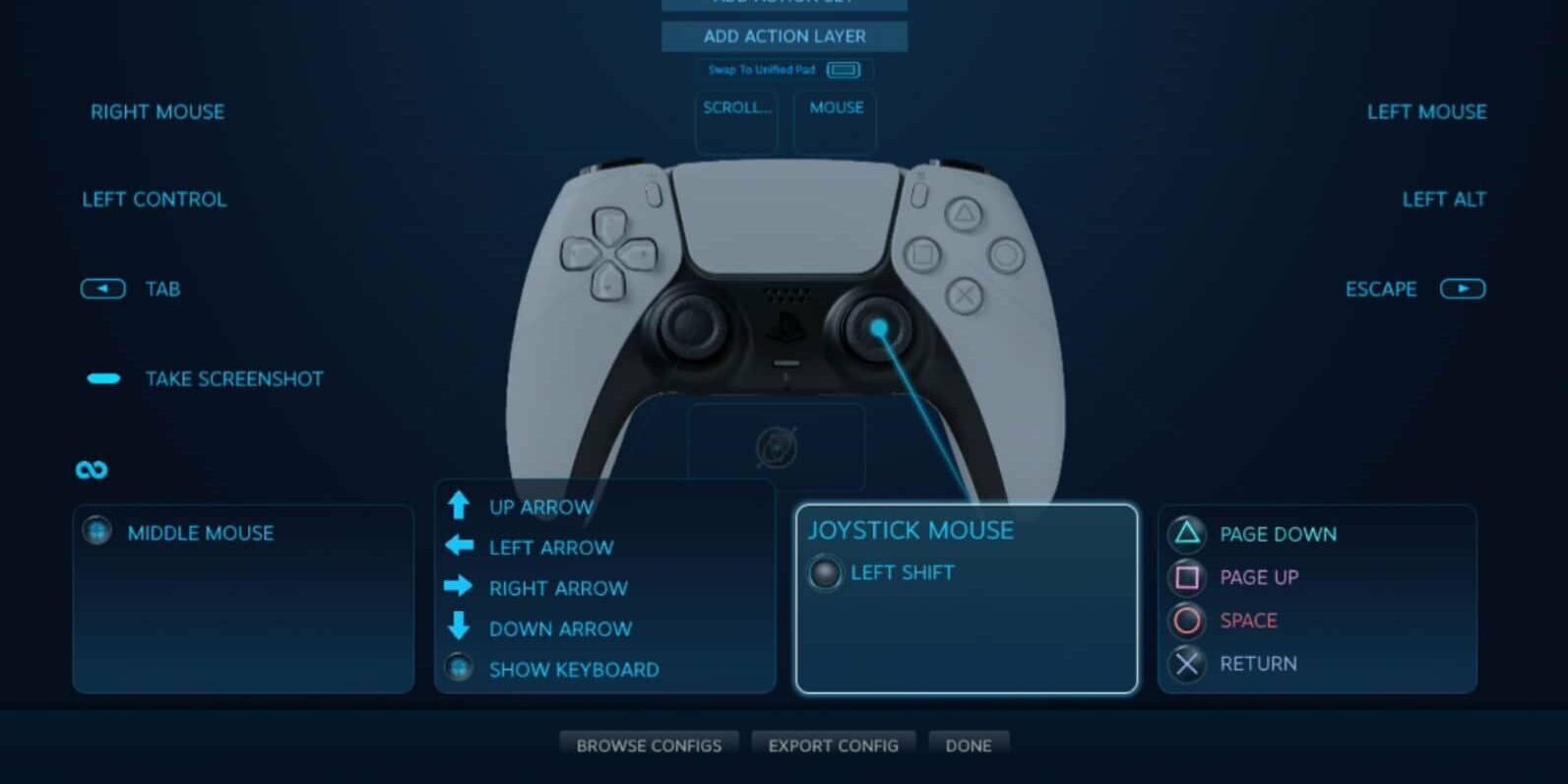
How to Configure Controller for Non-Steam Games
Now if you want to use PS5 controller for non steam games it can also be done. As dualsense doesn’t support non steam games so what you need to do is to make your PS5 controller act as a Xbox 360 controller just like you used to do with your PS4 controller.
Now after downloading it just open it and it would show your connected controller automatically. Then simply go to controller 1 tab and click on add button and map the buttons according to your ease. Just make sure that the emulator is running in the background while you play games. Hope it would help you enjoy games on your PC.

